Today, we’re introducing support for Apps Script in the Google Plugin for Eclipse. You can now sync with your existing Apps Script files on Google Drive, edit them in Eclipse — offline, if necessary, and with all the benefits of autocomplete — then write your code back to Drive so you can run it in the cloud. Because the plugin stores a copy of each script in a local workspace, you can manage Apps Script projects with your favorite version-control system.
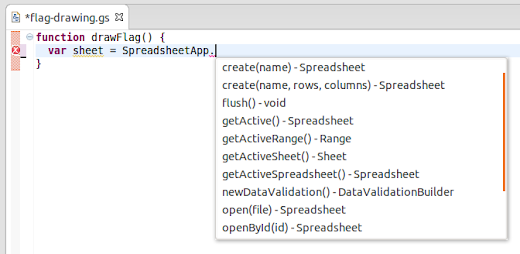
Getting started is easy:
- Install Eclipse, if you don’t already use it. If you already have Eclipse, make sure it’s at least version 3.7 (Indigo) for either Java or Java EE.
- In Eclipse, select Help > Eclipse Marketplace, then install the Google Plugin for Eclipse (or see our Getting Started guide for alternate installation instructions).
- Click Sign in to Google in the bottom-right corner of Eclipse, then enter your username and password.
- Select File > Import to transfer your projects into Eclipse. Whenever you’re online, the plugin will automatically sync your local edits with Google Drive.
For step-by-step instructions on installation and use, see the documentation on using Apps Script with the Google Plugin for Eclipse.
Just in case you were wondering, the plugin uses the public Google Drive SDK to sync Apps Script files between your local file system and Google’s servers. We’ve previously covered the techniques it uses in our documentation on importing and exporting projects and the recent episode of Apps Script Crash Course on Google Developers Live below.
-Posted by Norman Cohen, Software Engineer











0 comments:
Post a Comment